 If you have a new Iris Quadcopter from 3DR with a FlySky RC Transmitter, you may want to add CH8 option to trigger other features. Below is a walk-through on how to add this to the standard Iris setup.
If you have a new Iris Quadcopter from 3DR with a FlySky RC Transmitter, you may want to add CH8 option to trigger other features. Below is a walk-through on how to add this to the standard Iris setup.
NOTE: This walk-through works by copying the settings that make CH7 work to CH8. This means you need a preconfigured FlySky from 3DR which is setup for Iris. I will do a later walk-through on how to do it generally for Er9X (OpenTx)
Step 1) Turn on the FlySky transceiver 😉
NOTE: This FlySky unit has been modified to add a back light.
Step 2) Enter Setup Menu & navigate to the Mixer Menu: Long press the minus button (right button on the control pad), followed by 5 quick presses to take us to the Mixer menu. This is where we configure switches, variable controls to channel outputs.
Step 3) Highlight & copy the CH7 setting: Scroll down by pressing the DN button on the control pad until CH7 is highlighted, then press the Menu button to show the following options, and press DN button to select the COPY option. Press Menu to Copy
Step 5) Move the setting to the CH8 mixer: You will notice the entry is not aligned with the CH8 on screen, but has a small ‘+’ sign next to it. You need to move it, while it is still highlighted by pressing the DN button (down) once to move it to the CH8 slot.
Step 6) Edit the CH8 setting an assign to the Throttle switch: Now with CH8 selected, press Menu button twice to select Edit to go to the second screen shot below.


Step 7) Scroll down to the Switch parameter, press Menu button, then press the + button (left on the control pad) to select the THR switch. Press Exit Button
Step 8) Verify it works: Press exit again until you get back to the main view. Then press the UP key until you see the channel output display. You will see in the bottom righthand side the channels 7 and 8. If you move the ELE switch, or the new THR switch you will see the bars move from low to high.
Now we have CH8 assigned to the Throttle Switch. We need to assign a function to it using Mission Planner or APM Planner 2. This example we will set it to trigger Return To Launch.
Step 11) IMPORTANT APM Radio Calibration: Launch APM Planner 2 (or Mission Planner). Go to Initial Setup and redo the Radio Calibration. See screen shot below. If you don’t the APM will not see CH8 changes from the Transmitter
Step 12) Assigning the Function to CH8: Select Config/Tuning View (1), then Standard Params (2) and then use the combox box to select the function i.e RTL.
The END: You now should be able to trigger RTL or whatever function (e.g. simple mode) from this extra switch.




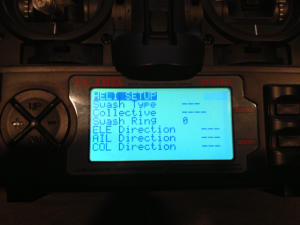




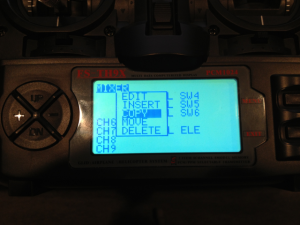
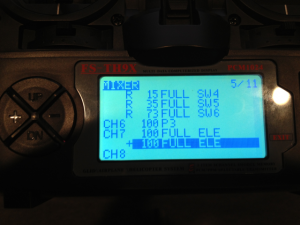
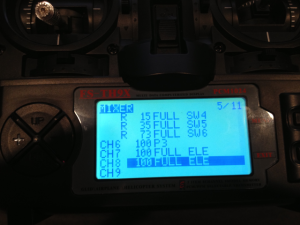
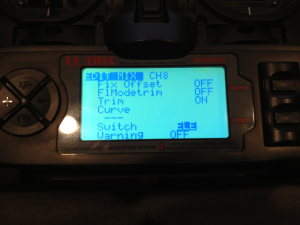


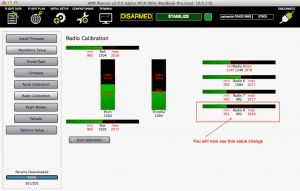
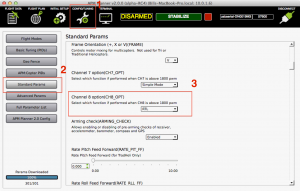
Great tutorial. I am having a problem copying channel 7. I have an iris +. Same receiver. But I noticed my menu goes to 10 pages and the one you program 11. is it a different program? The edit menu does not pop up when I highlight channel 7.
This was done for an Iris, I’m not sure if 3DR changed the Firmware in the FlySky Controller for the Iris+. it would have probably just been to remove one of the setup pages that was not relevant. That said it should be similar. The menu needs a ‘long press’ AFAIR to show for it to show the menu option for copy.